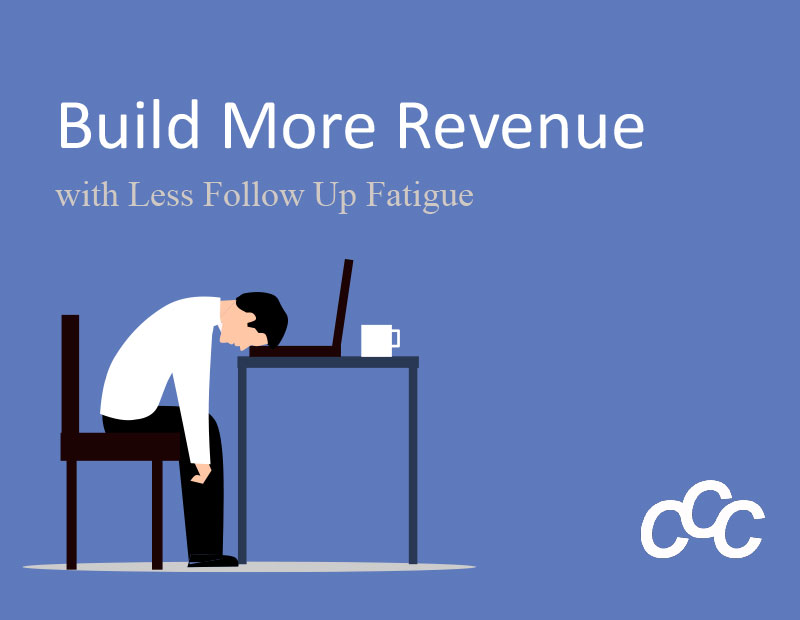There is a very common scenario with small businesses and Facebook. It goes something like this. The small business realizes they need a Facebook page, so they task someone (employee, related, freelancer) to create the page. The individual creates the business page through their personal profile. Everything goes well…until…the individual is no longer associated with the business. Now the business is stuck. They do not have access to their Facebook business page. When this happens, they 1) create a new page under another individual’s personal profile and repeat the cycle or 2) they abandon the Facebook page idea. Has this happened to you?
For this reason, Facebook created the Facebook Business Manager. The Facebook Business Manager is not tied to an individual profile, rather it is a separate account where the business can manage users, ads and pages (including requesting access from individuals). The business has full control.
So, let’s get started. Follow these simple steps to create your Facebook Business Manager account:
- Go to https://business.facebook.com and click “Create Account” (you will need to have a Facebook login to do this. PLEASE NOTE: your personal profile will not be displayed and will not be tied to the account)
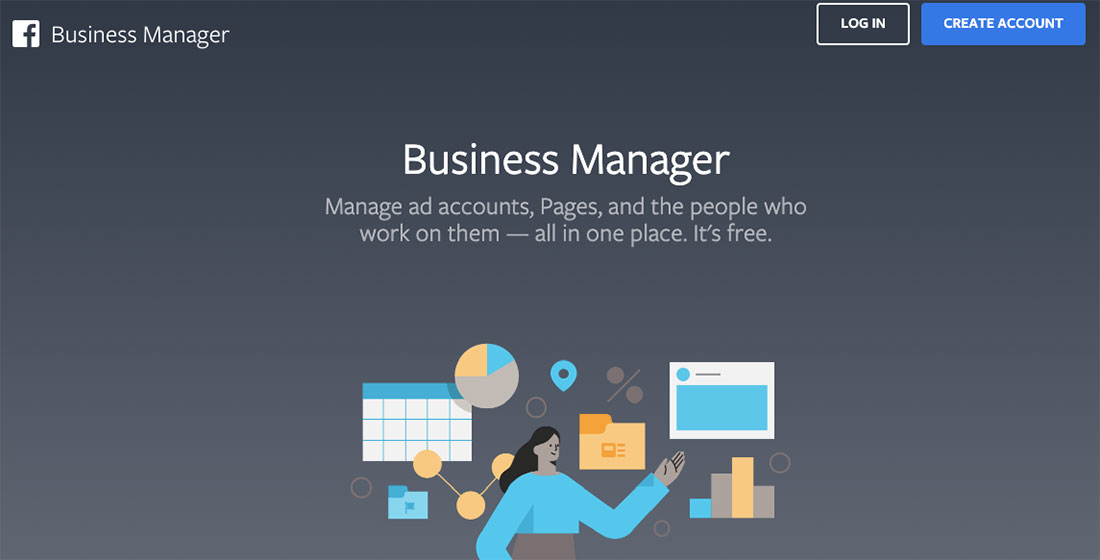
- Enter your business name and click “Continue”
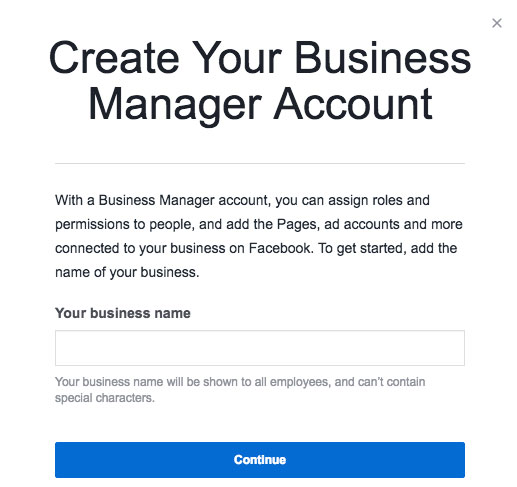
- Add your name and email and click “Finish”
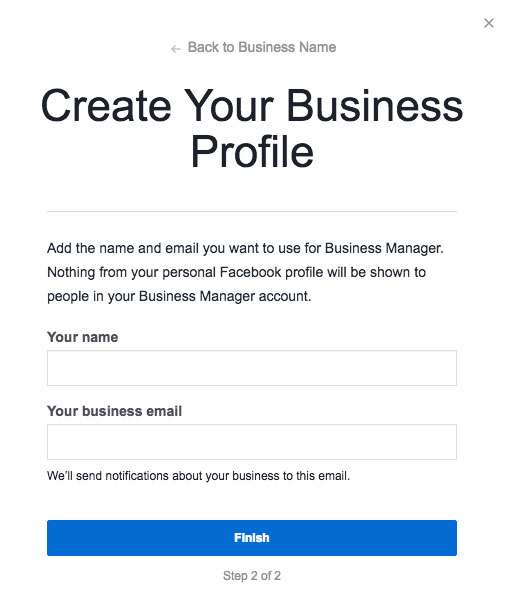
Now your Facebook Business Manager account has been created. From here, you will many options.
- Page – When you click this button, you will have three options
- Add Page – a page that you already own
- Request Access – request permission from another owner to add their page to your account
- Create a Page – if you do not have one, you can create a new page
- Ad Account – Manage Facebook ad accounts
- Add Ad Account – Manage an account that you already own
- Request Access – Request permission to manage another owner’s ad account
- Create an Ad Account – create a new ad account and billing method
- People – manage users
- Level of Access – Add users as an employee with restricted access or as an Admin with full access
- User roles – Assign each user the proper permissions for each page and ad account that you manage
Now that you have taken the step to manage your own pages and ad accounts under one roof, don’t let it stop there. There is so much more that you can do with Facebook Business Manager that can help you use Facebook as a valuable marketing asset. Other features include Audience Insights, Events Manager, and Automated Ad Rules. If you would like to learn more about Facebook Business Manager and all that it offers, please contact us.